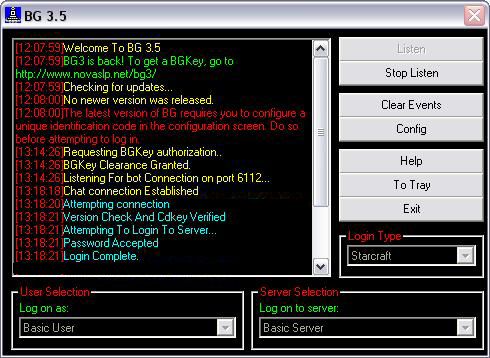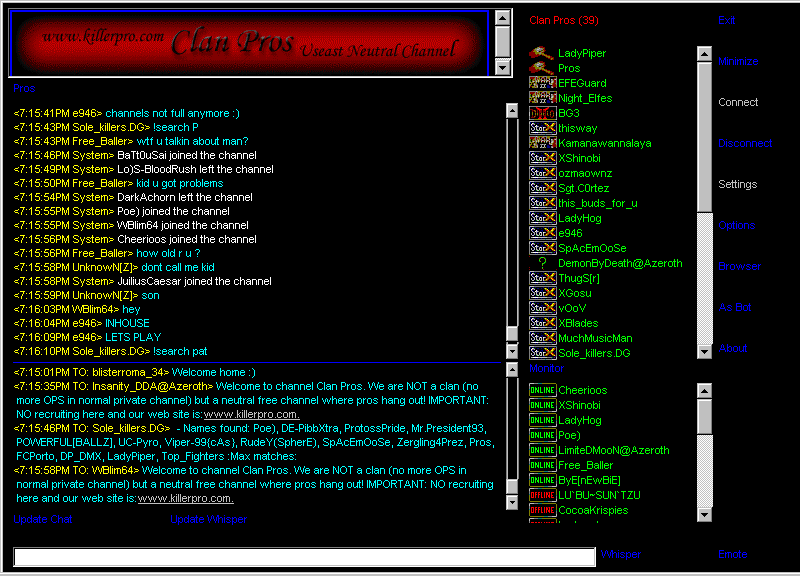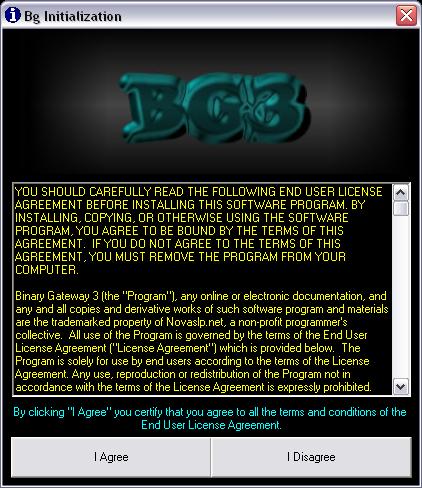

But if you choose to set it manually or if it still don't work after you set it through the setup wizzard, here is what you need to do:
First, click the "config" button.
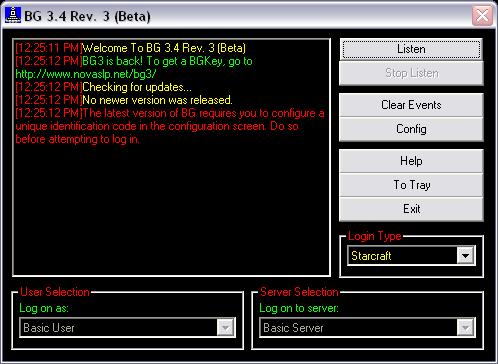
Note that you are in the "Login Settings" section.
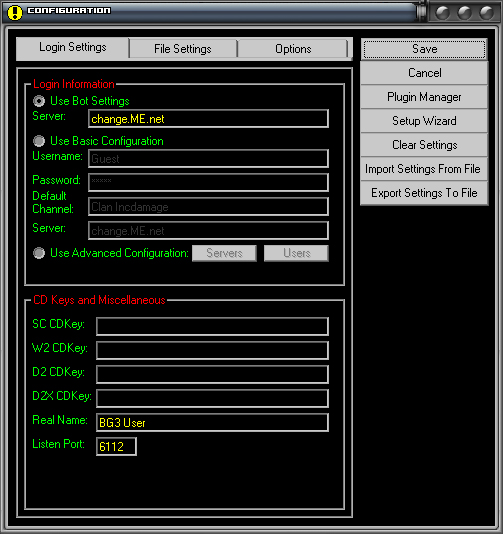
1 - Login Informations
a) Username
b) Password
c) Default Channel (if that one is not filled, it will send you in "The Void")
d) The server you want to connect to.
2 - CD Keys and miscellaneous
Make sure to fill the appropriate fields with appropriate CDkeys.
You should get something like shown on the screen shot below.
Note: You can also use "Use Advanced Configuration" if you want to. It is not really hard to configure but we do not suggest you to use it unless you are used to BG3 configuration.
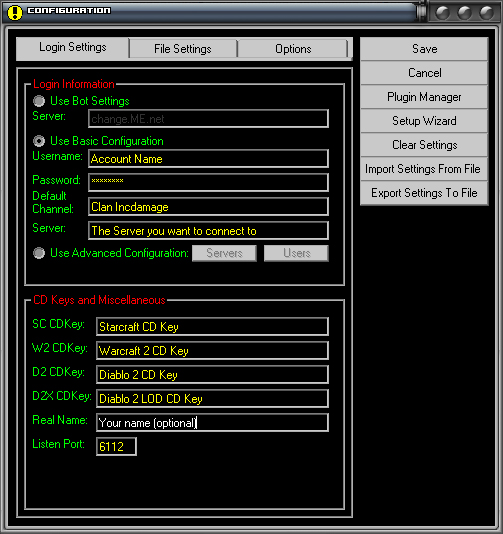
1 - Event Logging: There is no need to change anything here.
2 - File Locations: These are the "default installation" for each games. Make sure that those paths (game or hashes files address) are correct and change it, if it needs to be changed, by using the "Browse" button.
Also, You can check the "Launch My Bot On Start" box (but make sure that the path is good). By doing this, UltimateBot will automaticly load when you will open the BG3 program.
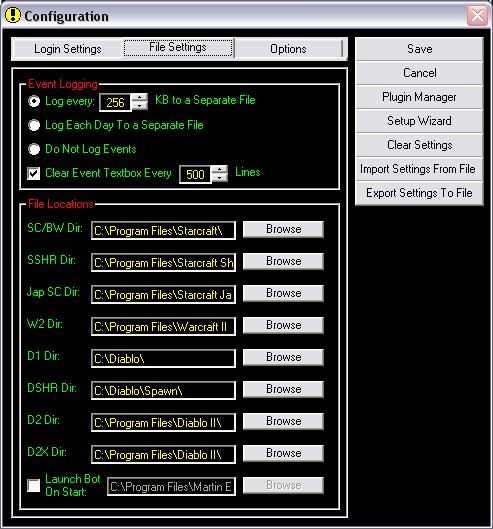
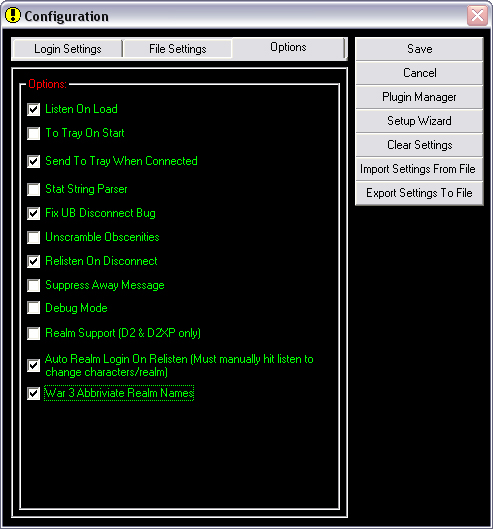
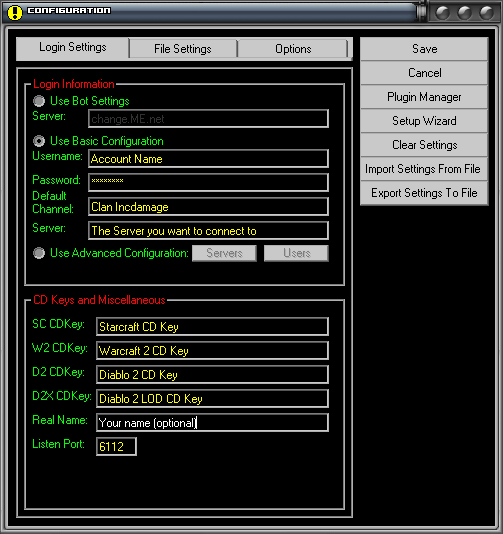
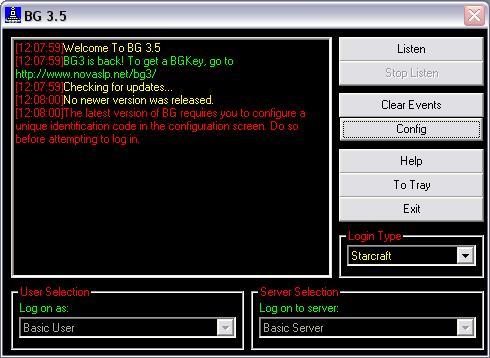
- Click on "setting" on the main screen of the bot (the screen below will appear)
- Fill the settings as following:
- Name: Anything (it does'nt matter)
- Password: Anything
- Home Channel: Your channel (the same one as you set on BG3)
- On the server section: select "Other" and type "localhost" (without quotes) or 127.0.0.1 (wich are the same) and then click "Add"
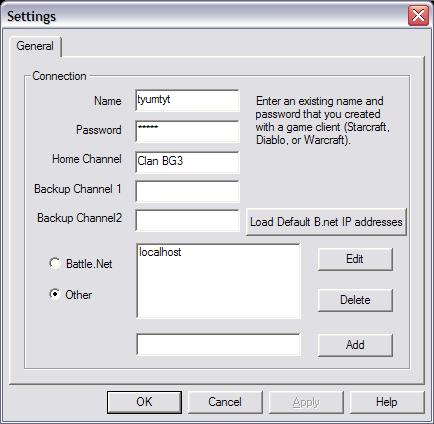
Now click on the "LISTEN" buton. The following text should appear:
[12:48:23 PM]BGKey Clearance Granted.
[12:48:23 PM]Listening For bot Connection on port 6112...
If not, there is something that is not set properly (Your cd key, the server that you try to log on, your "Login informations", etc.).

Now enjoy!!!